Adding a plug takes only 4 overall, easy steps:
- Plug in your plug into a socket
- Open your app and select “Devices” and “Add new plug”
- Enter your wifi password
- You now have a connected plug in your own home!
Find the detailed steps below:
1. Connect your plug. Only connect one plug at a time. We recommend you plug it in close to your internet router. Your plug should flash purple and red intermittently (see below for troubleshooting solutions).
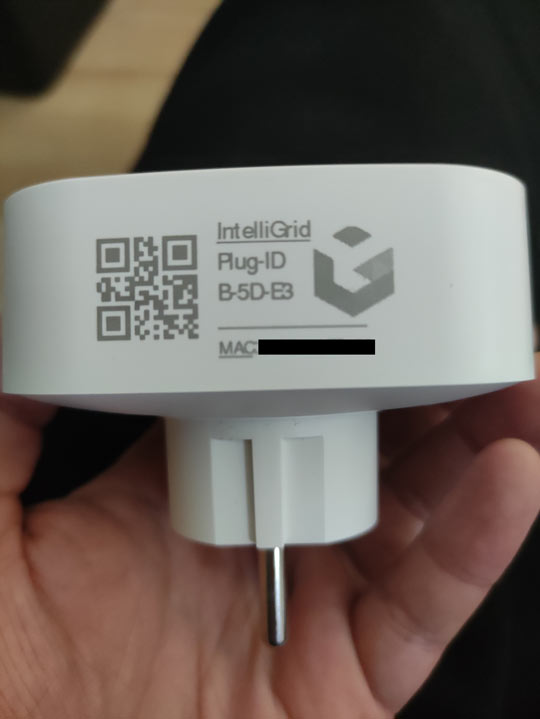
2. Open your wifi settings on your phone or tablet that has the IntelliGrid app installed. You should see a new wifi called “IntelliGrid-XXX”. This means that the plug is working as it should.
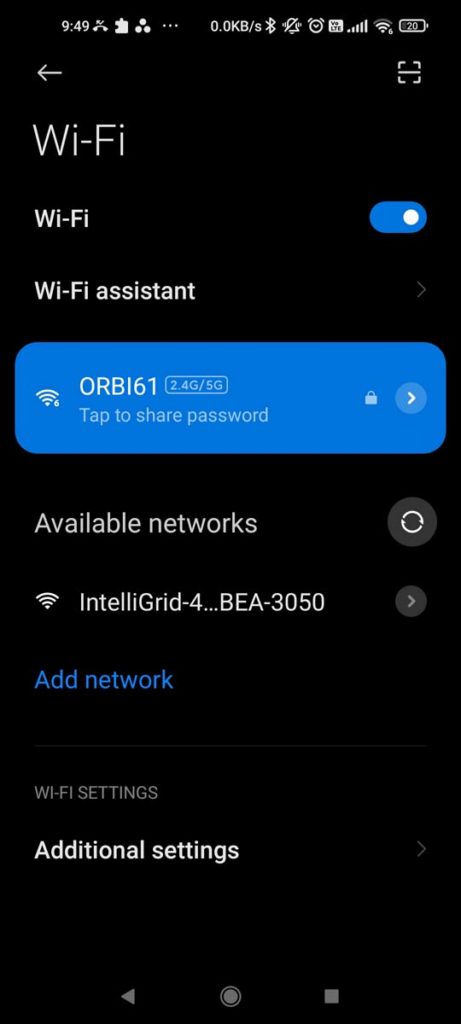
3. Open the IntelliGrid app and click the three lines in the top left
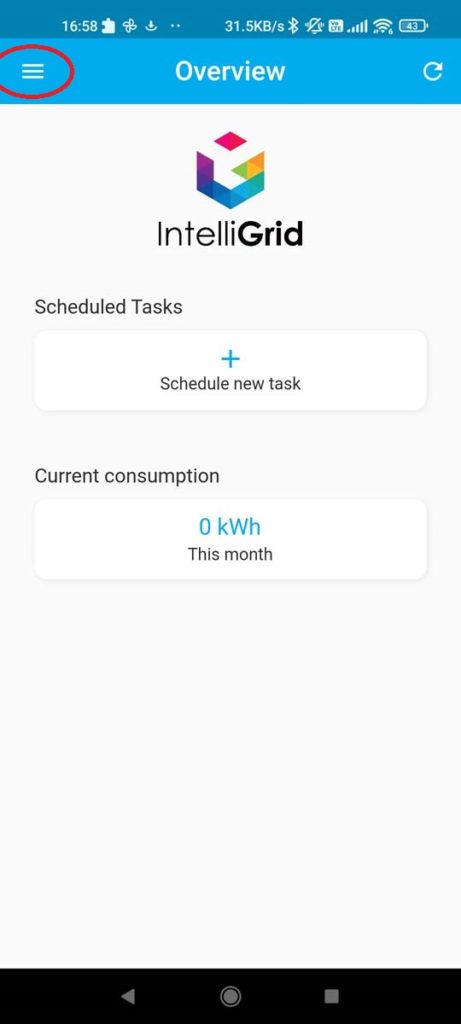
4. Click “Devices”
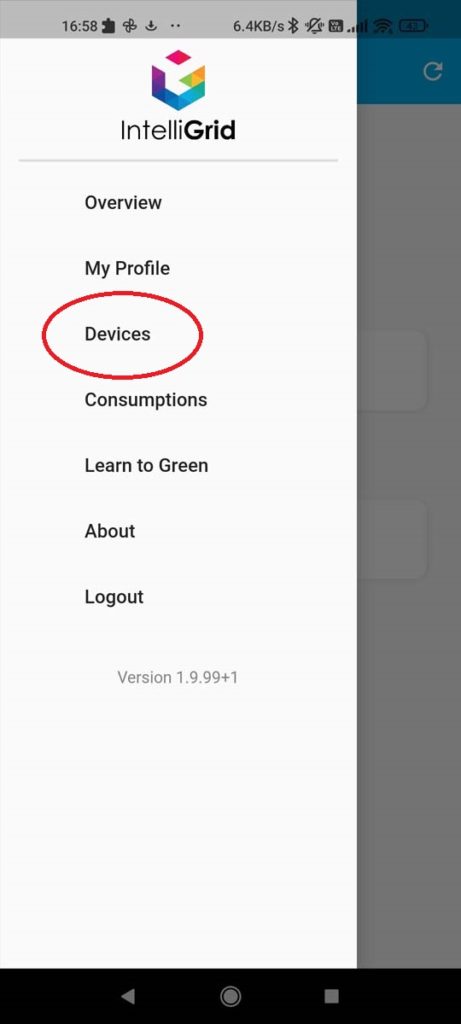
5. Click “Add plug”
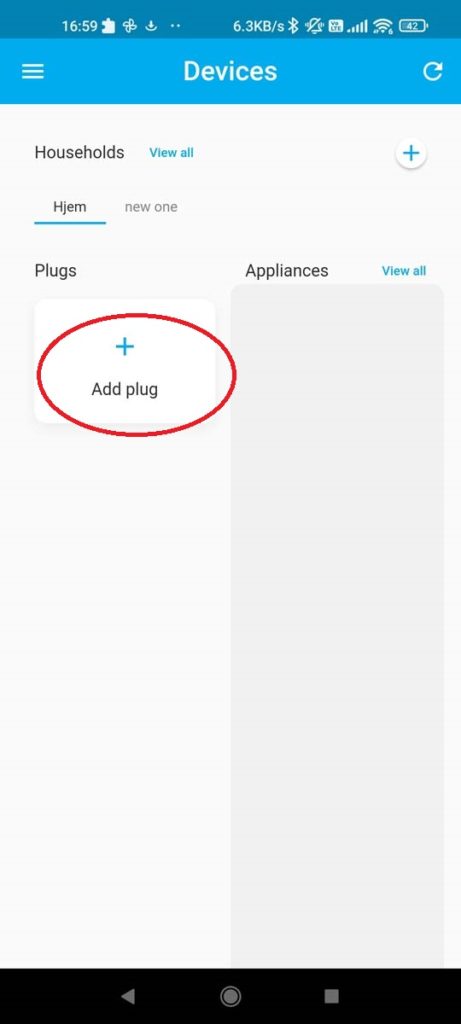
6. Input your Wifi password and click “Next”. Make sure you enter the correct Wifi as a wrong password may cause issues. The password is not stored anywhere but on the plug itself.
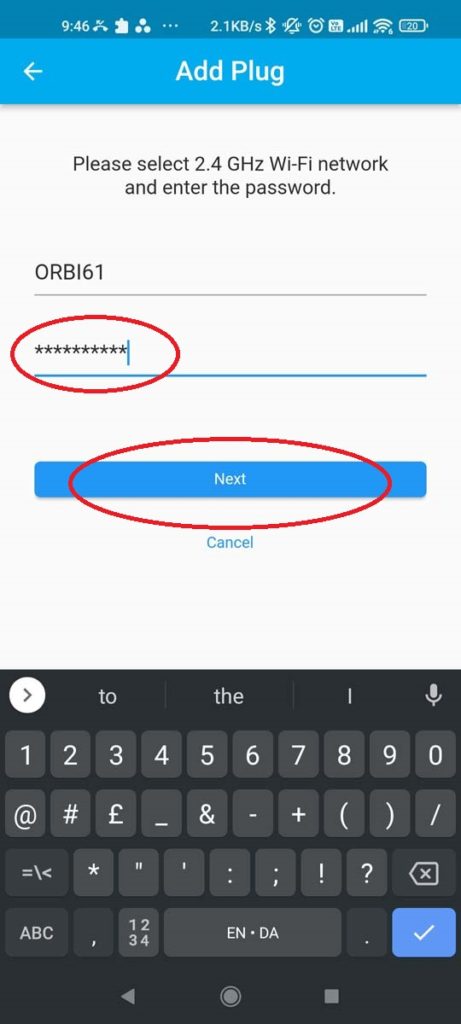
7. The app will search for the plug.
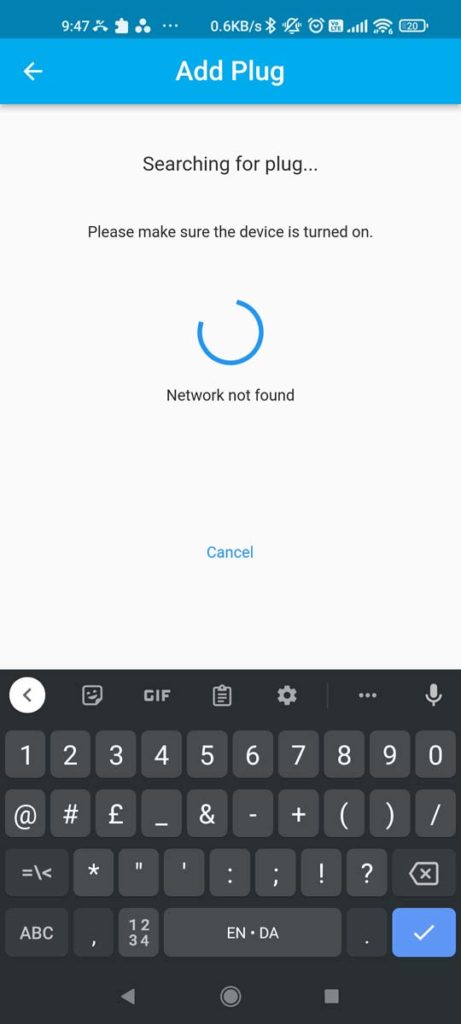
8. When found, the app will show “Network found”

9. The app will ask if you want to connect to the plug. Click “Connect.
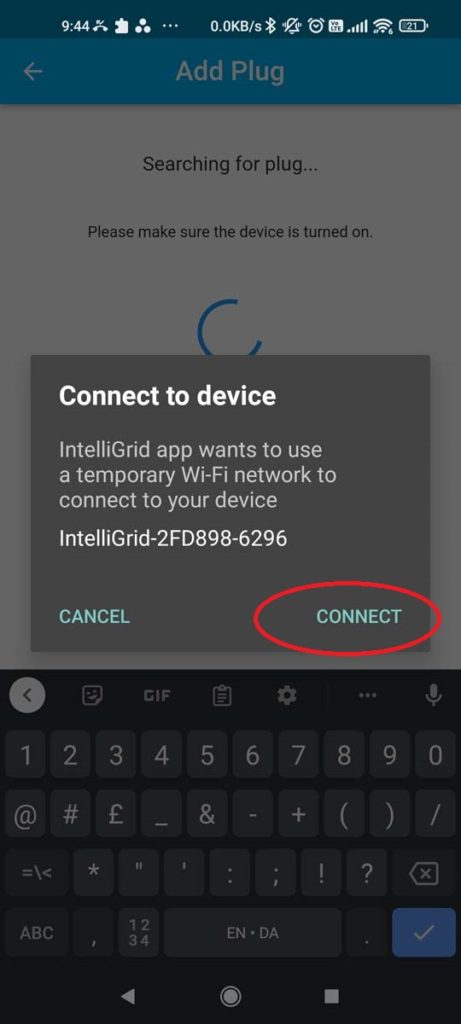
10. Then the app will connect to the device. This might take a few seconds.
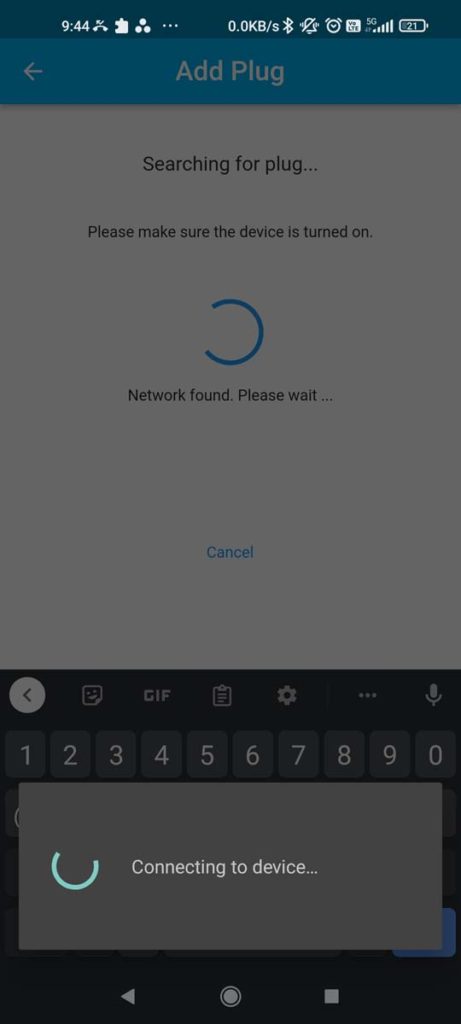
11. When done, you will see the new plug in the Devices Overview. The plug LED should now be solid red colour (see troubleshooting below if this is not the case). Feel free to rename the plug. We recommend renaming it to the Plug ID on the side of the plug. You cannot turn on the plug until you have connected an appliance.
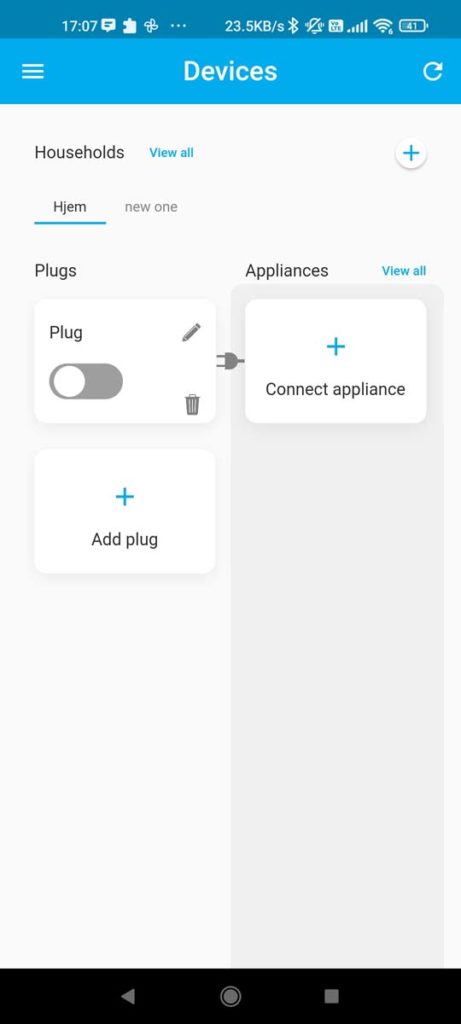
Troubleshooting solutions
a. Plug cannot be found when searching through the app.
Try:
a1. Restart your internet router (pull the plug and reinsert it) and wait 1-2 minutes.
a2. Check that the plug is blinking purple and red. Force shut down the app and try searching for the plug again (step 6).
a3. Hold the on/off button on the plug until it blinks purple and red. Force shut down the app and try searching for the plug again (step 6).
a4. Move your plug closer to your router (initial setup sometimes require a stronger connection) and then place the plug into the socket where your appliances are located.
b. Plug does not blink purple and red when placed into socket (but maybe solid blue and/or red)
Try:
b1. Hold the on/off button on the plug until it blinks purple and red. Start from step 2.
c. Plug LED does not show solid red after connecting via wifi.
Try:
c1. Wait 2-3 minutes and see if the plug turns on. Sometimes it takes a little time before it will connect properly.
c2. Delete plug from the Devices overview. Hold the on/off button on the plug until it blinks purple and red. Start from step 2.

