Adding a plug takes only 5 overall, easy steps:
- Plug in your plug into a socket
- Open your app and select “Devices” and “Add new plug”
- Enter your wifi password
- Switch to the plug wifi and open the app again
- You now have a connected plug in your own home!
Find the detailed steps below:
- First, connect your plug into a socket near you router. It’s important that you only setup one plug at a time.

2. Next, open your IntelliGrid app on your phone and click the three horizonal lines.
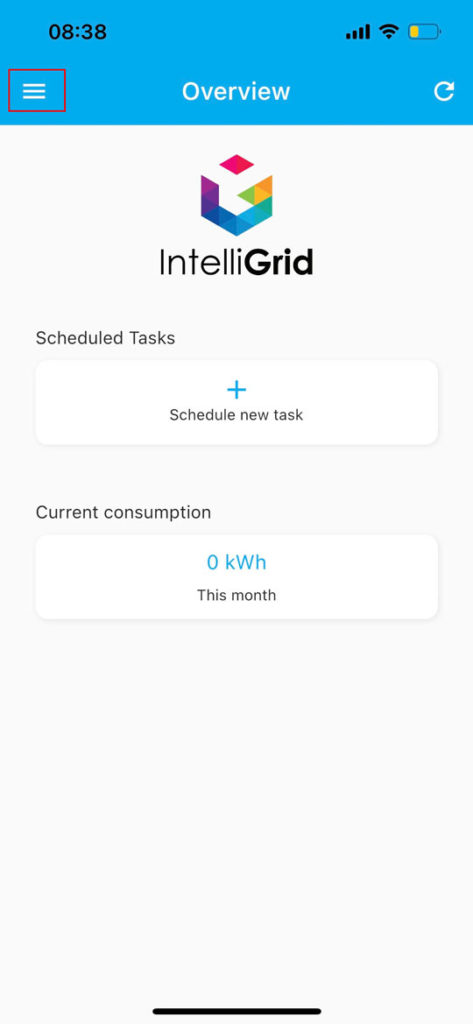
3. Then click “Devices”
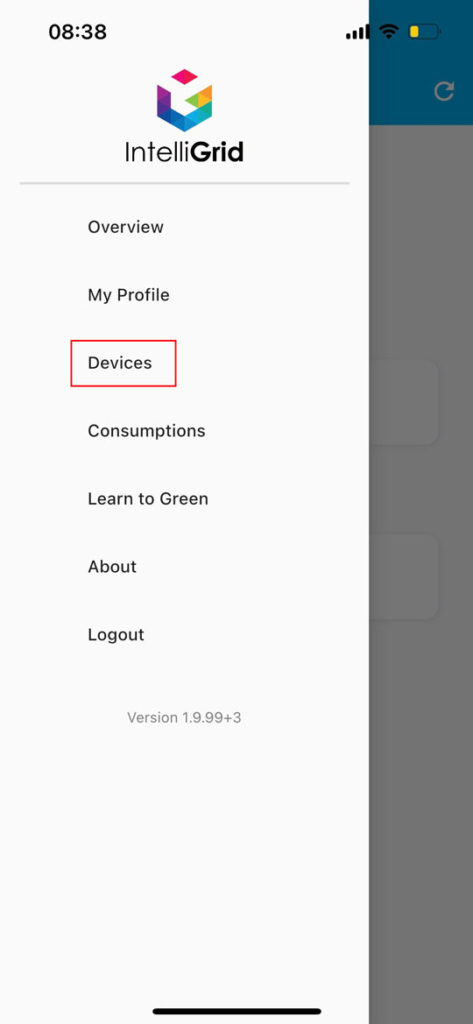
4. Click “Add Plug”
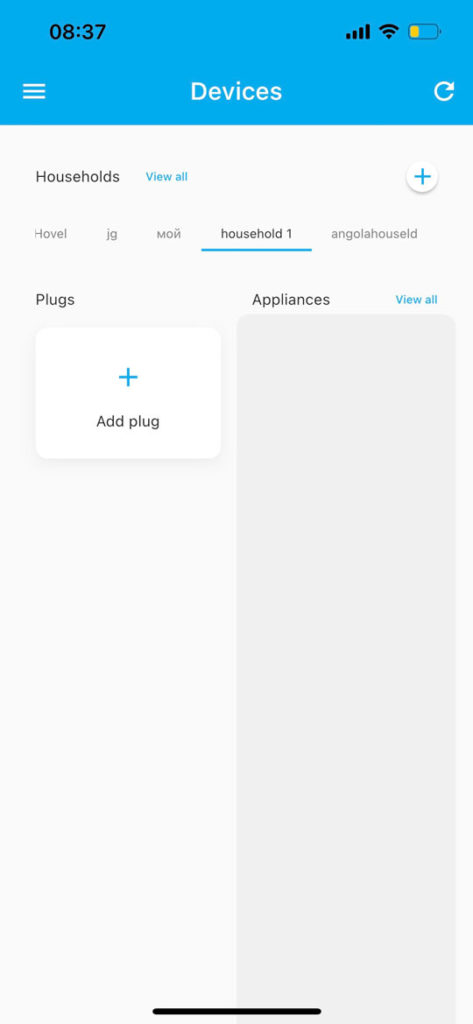
5. Input your wifi password (double check that it is the correct one)
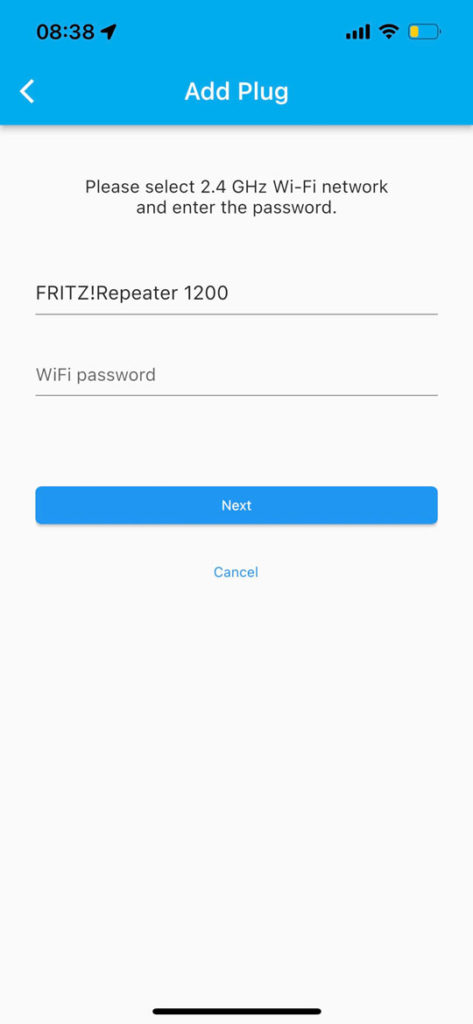
6. The app will search for your network and let you know when it has found it. If “Network not found” for more than a minute or so, please restart your internet router.
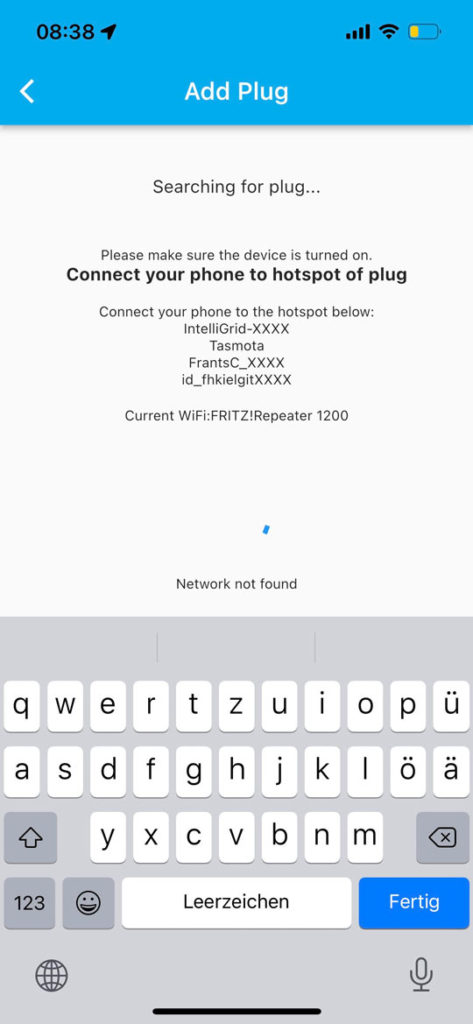
7. Open up your wifi settings on your phone and connect to the plug’s own hotspot. It should be named something like “IntelliGrid-XXXX”.
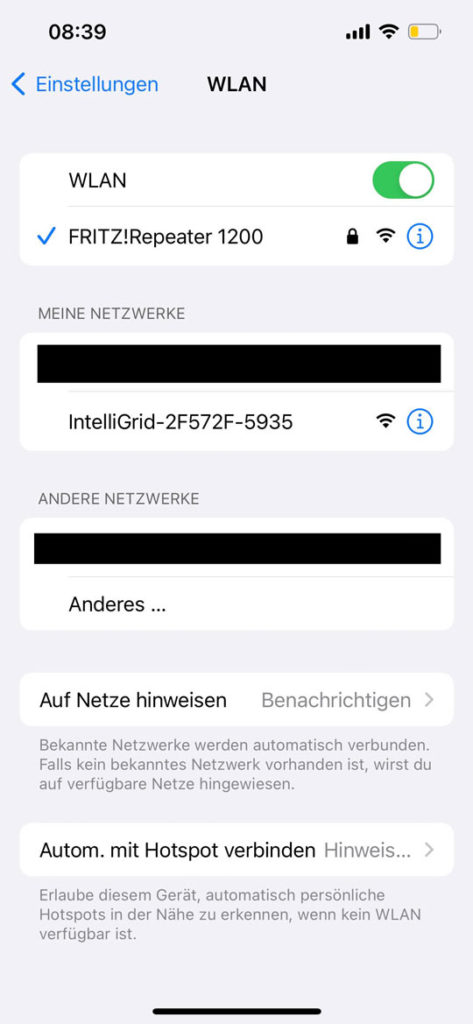
8. With your phone connected to the plug’s hotspot, go back to the IntelliGrid app. The app will let you know that the plug’s network has been found.
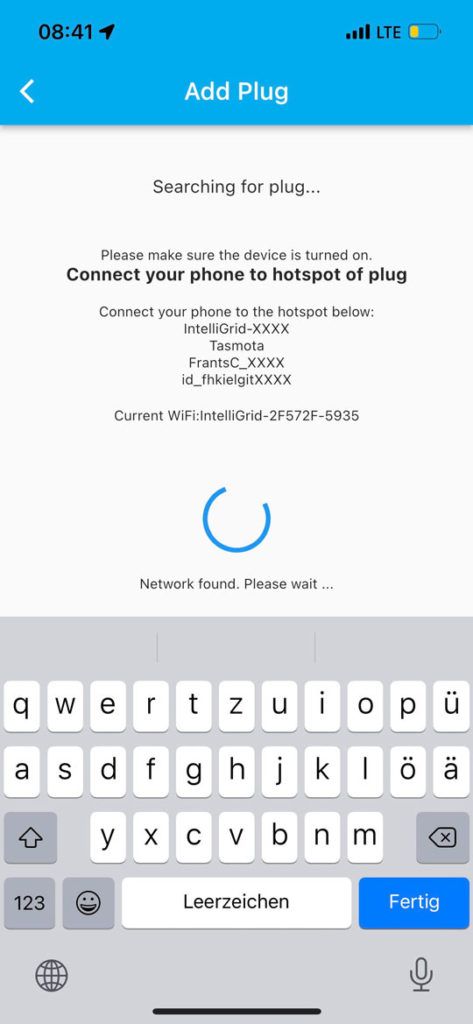
9. Click “Connect” in the prompt
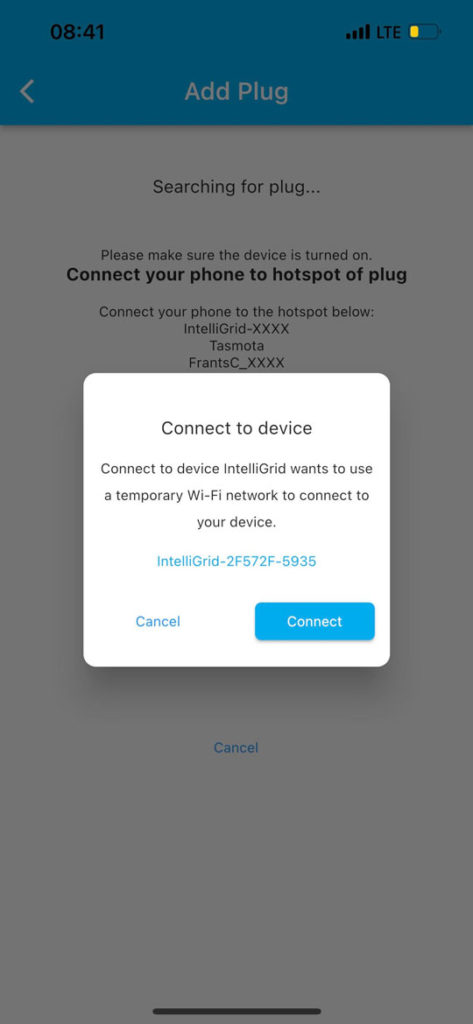
10. You have now connected to your plug and you should see it in the app! You can now connect your appliance.
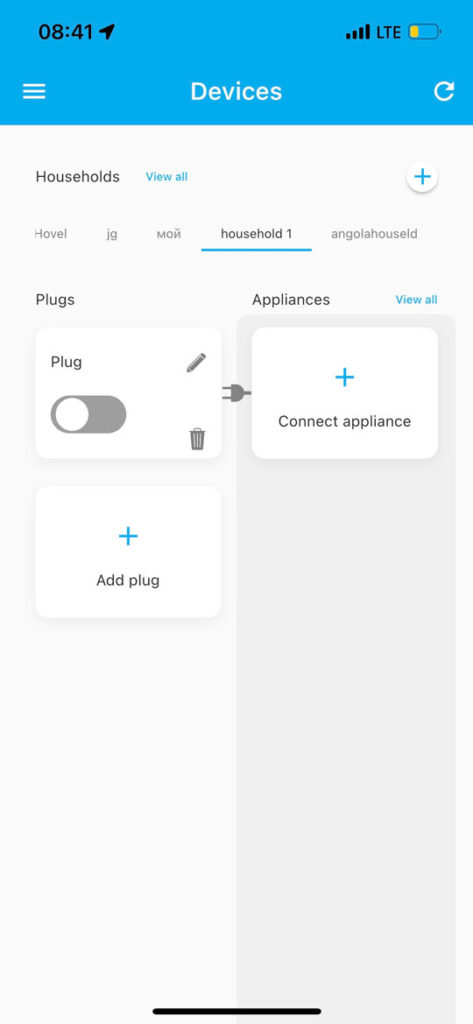
Troubleshooting solutions
a. Plug cannot be found when searching through the app.
Try:
a1. Restart your internet router (pull the plug and reinsert it) and wait 1-2 minutes.
a2. Check that the plug is blinking purple and red. Force shut down the app and try searching for the plug again (step 6).
a3. Hold the on/off button on the plug until it blinks purple and red. Force shut down the app and try searching for the plug again (step 6).
a4. Move your plug closer to your router (initial setup sometimes require a stronger connection) and then place the plug into the socket where your appliances are located.
b. Plug does not blink purple and red when placed into socket (but maybe solid blue and/or red)
Try:
b1. Hold the on/off button on the plug until it blinks purple and red. Start from step 2.
c. Plug LED does not show solid red after connecting via wifi.
Try:
c1. Wait 2-3 minutes and see if the plug turns on. Sometimes it takes a little time before it will connect properly.
c2. Delete plug from the Devices overview. Hold the on/off button on the plug until it blinks purple and red. Start from step 2.

